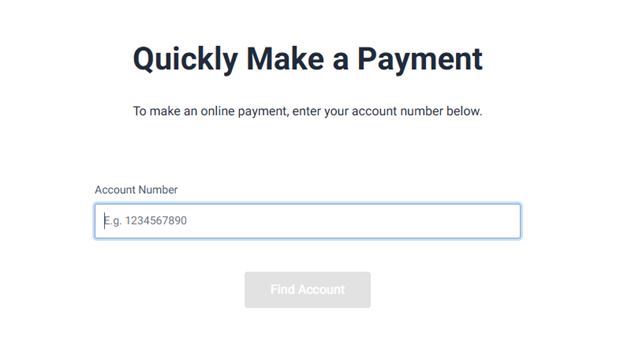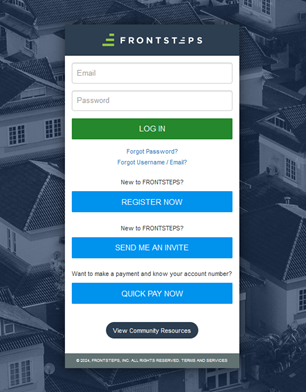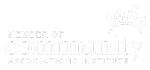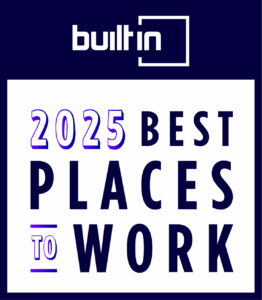The Pass Types feature allows communities to set guest access parameters and determine who has permission to issue and edit guest passes. Pass types are manageable by Community Administrators, Attendant Supervisors, and Dealers.
Steps
1. Log into community.dwellinglive.com.
2. Select Pass Types from the Visitor Management drop-down menu.
3. To add a new pass type, select “Add Pass Type” in the upper right corner of the page.
- To edit an existing pass type, select “Edit” to the right of that pass type.
4. Start by entering basic information such as Name, Short Text and Pass Footer Notes.
- Name – the type of guest the pass will be issued to.
- Short Text – summary or other important information about the pass.
- Pass Footer Notes - additional information such as the community speed limit or pass placement directions. This information will appear on passes issued to guests.
5. Under Allowed Entry Schedule decide the days and times a pass will allow entry into the community. Select days by checking the boxes next to the days of the week, then use the drop-downs to set the times.
6. Below the schedule set the amount of times passes of this type are allowed entry into the community by using the Max Entries Per Pass Per Day drop-down.
7. Choose to Enforce Anti-Passback by checking the box to the left. This is an optional setting that, if enabled, will deactivate previously printed passes when a new pass is printed.
8. Next, use the drop-downs under Perm. Guests and Temp. Guests to set the Guest Max Duration and Pass Duration.
- Guest Max Duration – number of days a guest is permitted on the property. A guest record will expire at the end of this time frame.
- Pass Duration – length of time the pass will be valid. This value cannot exceed the guest duration. Please note that the Pass Duration begins the day the pass is issued.
9. If the community charges a fee for guest passes, then change Do you charge a fee for each pass printed? from “No Charge” to “Yes”. Enter any dollar amount in the “Yes” box.
10. Decided who can add/edit the guests of this pass type on guest lists by selecting the following:
- Guests Editable by Attendants – allows gate attendants to add a pass of this type, as well as edit information on an existing pass of this type.
- Guest Editable by Residents – allows residents to add a pass of this type, as well as edit information on an existing pass of this type.
11. Lastly, decide whether a barcode and/or entry code should appear on the pass by selecting the following:
- Remove barcode on printer pass – if checked, a barcode will not be printed on the pass.
- Remove entry code on printed pass – if checked, an entry code will not be printed on the pass.
12. Select “Save” at the bottom of the page when complete.